LoginTC Product update: UAC (Run as administrator) support is here!
March 02, 2022 •
Cyphercor is excited to announce the completion of our long-awaited update to our flagship product, LoginTC, to introduce support for protecting UAC (Run as administrator) functions on your computer.
This is an addition to our Windows Logon and RDP Connector, which is available for all of our Business tier users.
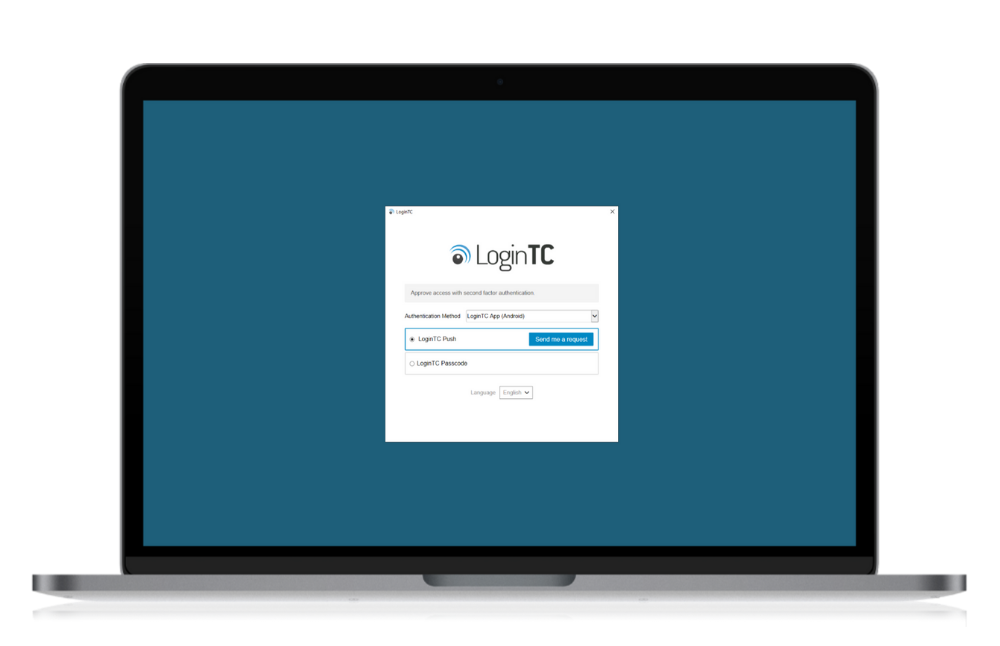
What is it?
For over a decade, LoginTC has protected the logon and remote access needs of companies of all sizes across the globe. Something we have heard from our customers recently is the need not just to protect login functions, but also functions that require elevated permissions to execute — that’s where UAC (Run as administrator) comes in.
User Account Controls, specifically the run as administrator feature, allows administrator credentials to be inputted on non-privileged users’ accounts in order to perform a function that users would otherwise not be able to do, such as install a program, or download an update.
Security-conscious users rightly want to protect these elevated permissions functions as well.
Why is it important?
You may think that protecting logins to your systems and applications is sufficient-enough security, but there are many other daily functions that can be compromised as well.
“Run as administrator is another way to gain elevated privileges and must always be protected with MFA,” said our CTO, Thomas Sydorowski, when we asked about the importance of this new update to LoginTC. “If it’s left unprotected, it becomes the weakest link”.
Protecting your Run as administrator functions with a second factor of authentication ensures that hackers can’t get to administrator-only access areas through compromising user accounts, and gives you piece of mind that users are only performing actions that they have permission to do.
How does it work?
The LoginTC UAC feature works seamlessly with your existing process with the following steps:
- As you would regularly, right click on the app you want to run with elevated permissions and select Run as administrator.
- Enter the administrator’s credentials into the Windows dialogue box that appears.
- Within the same window, the user is then prompted to perform the LoginTC authentication.
- Once authenticated, the user can now access administrator-level functions for that program.
For more details, explore our full documentation page on UAC (Run as administrator) support.
How can you get it?
If you’re a current LoginTC Business tier administrator, you can add MFA to your Run as administrator functions right away. Get in contact with us if you would like implementation assistance.
If you are interested in getting a demo or starting a free trial of LoginTC to test the functionality for yourself, reach out here.
Whether you’re a current customer looking for implementation assistance of this new feature, or just interested in seeing a demo or starting a free trial, reach out today!