View and unblock IP addresses in the latest LoginTC update
July 14, 2025 •
The latest LoginTC RADIUS connector update adds more functionality to our IP Address Blocking feature, released earlier this year.
Learn how to display blocked IP addresses, whitelist specific IP addresses, and get information about our new support snapshot feature.
Prefer to watch a video? Check out our feature overview video for the RADIUS Connector 4.1.6 update
View blocked IP addresses
The display blocked IP addresses feature now allows administrators to see all IP addresses that are currently blocked. Blocked IP Addresses can now be viewed on an Endpoint by Endpoint level.
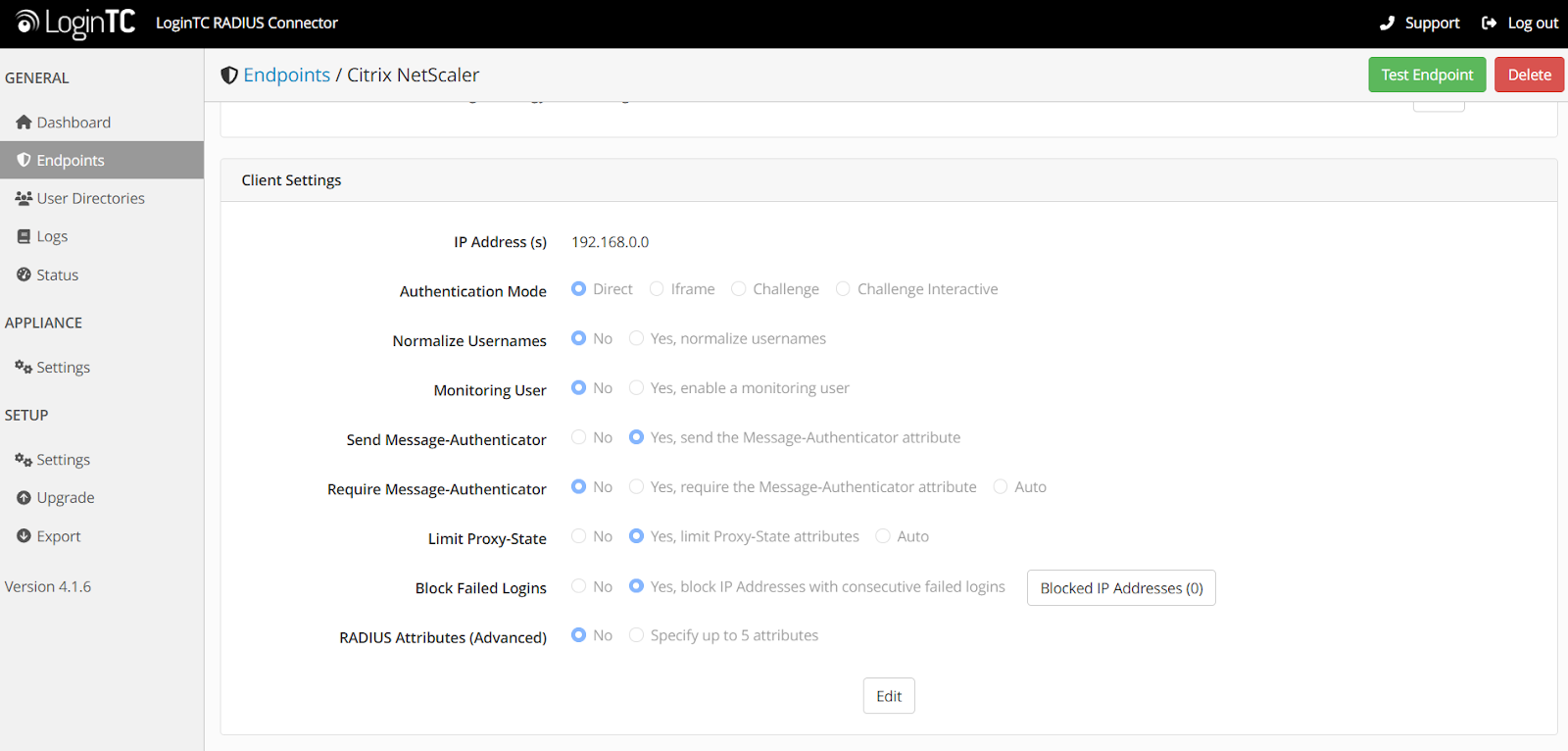
The page shows how many authentication attempts have been rejected since the IP address was blocked, and it displays when the block will expire. Administrators can also search for specific IP addresses using the search function.
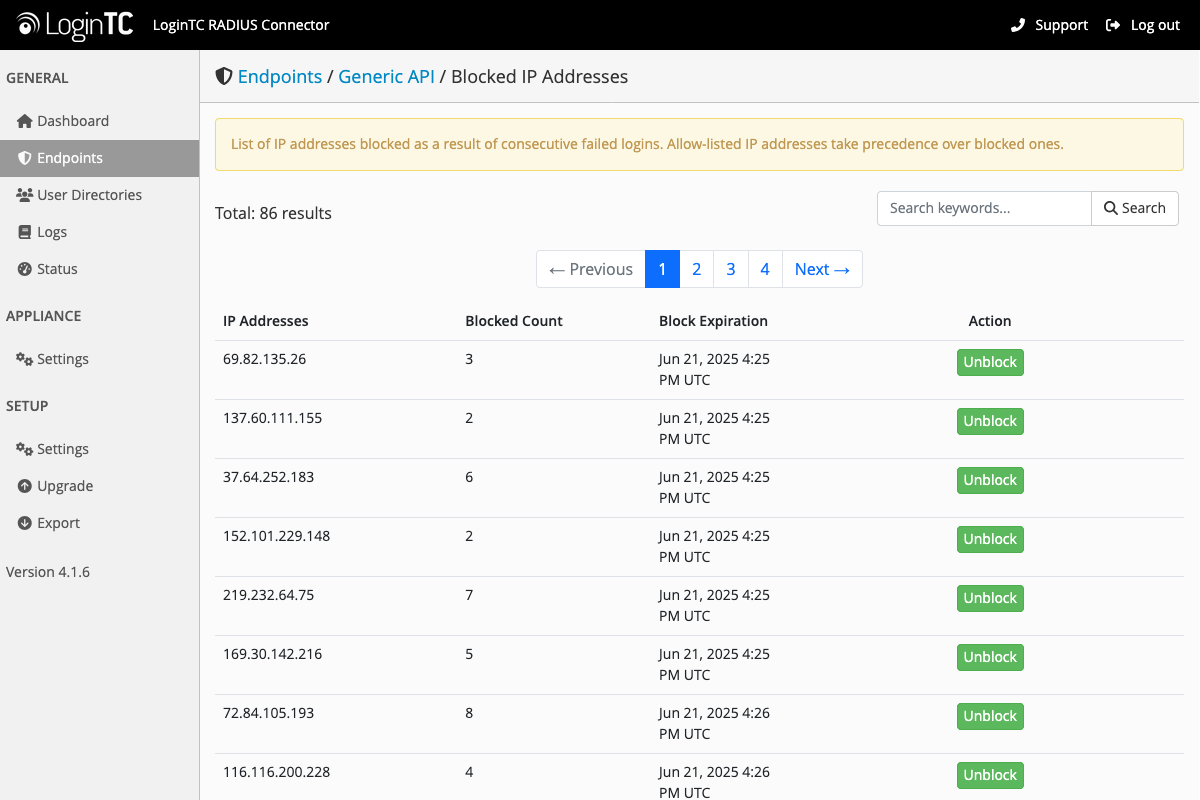
This update improves visibility into the amount of IP addresses that have been blocked, the frequency with which they continue to try to login. IP Addresses can also be unblocked from this view.
This visibility helps administrators gain a better understanding of possible threats to their organization’s network, and troubleshoot any legitimate access requests that may have gotten caught in the blocking filter.
IP Address Allow List
In addition to the increased visibility of blocked IP addresses, the latest update also introduces the ability to allow specific IP addresses to bypass the blocked filter.
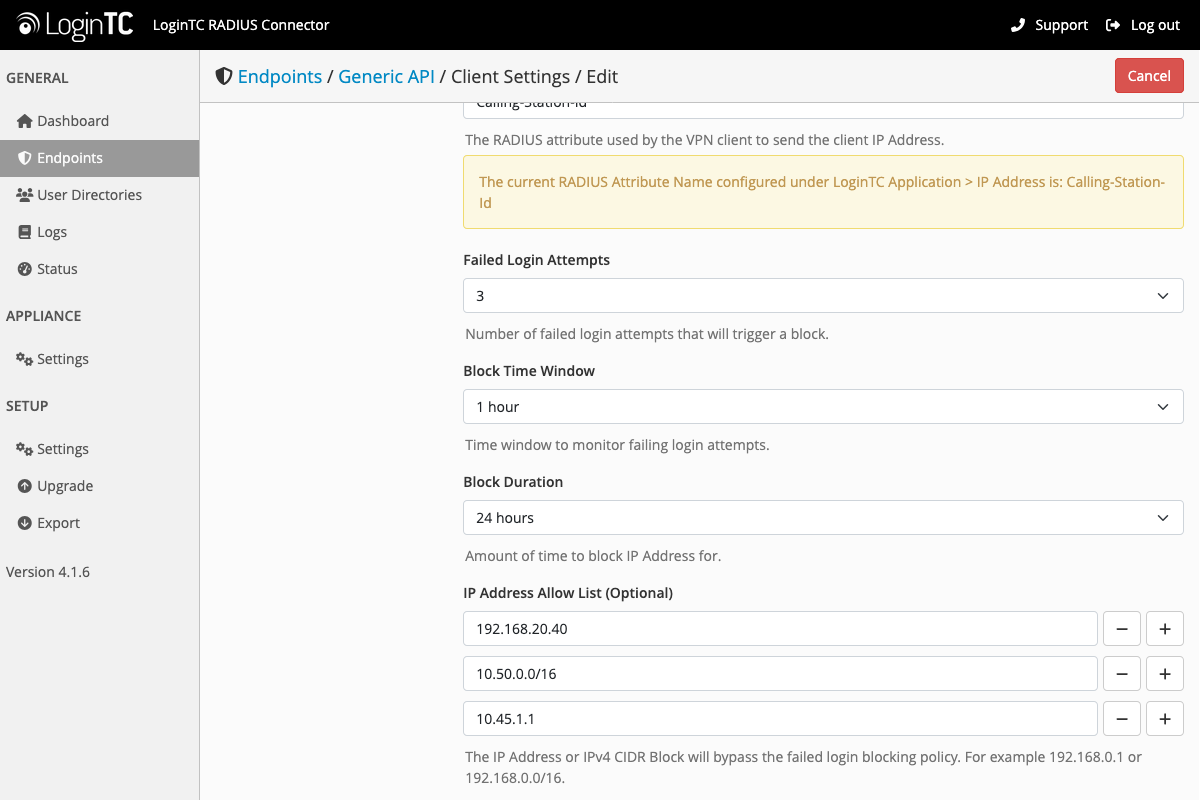
IP addresses can be unblocked on the Blocked IP addresses list page, or added to the Allow List when setting up the blocked IP settings.
The IP Address Allow list ensures that genuine failed attempts from authorized users either don’t get caught up in the IP address blocking feature, or can be unblocked by administrators if they do.
Support snapshot
The latest update also makes it easier for administrators to submit enhanced support requests directly from the LoginTC RADIUS Connector administrator panel.
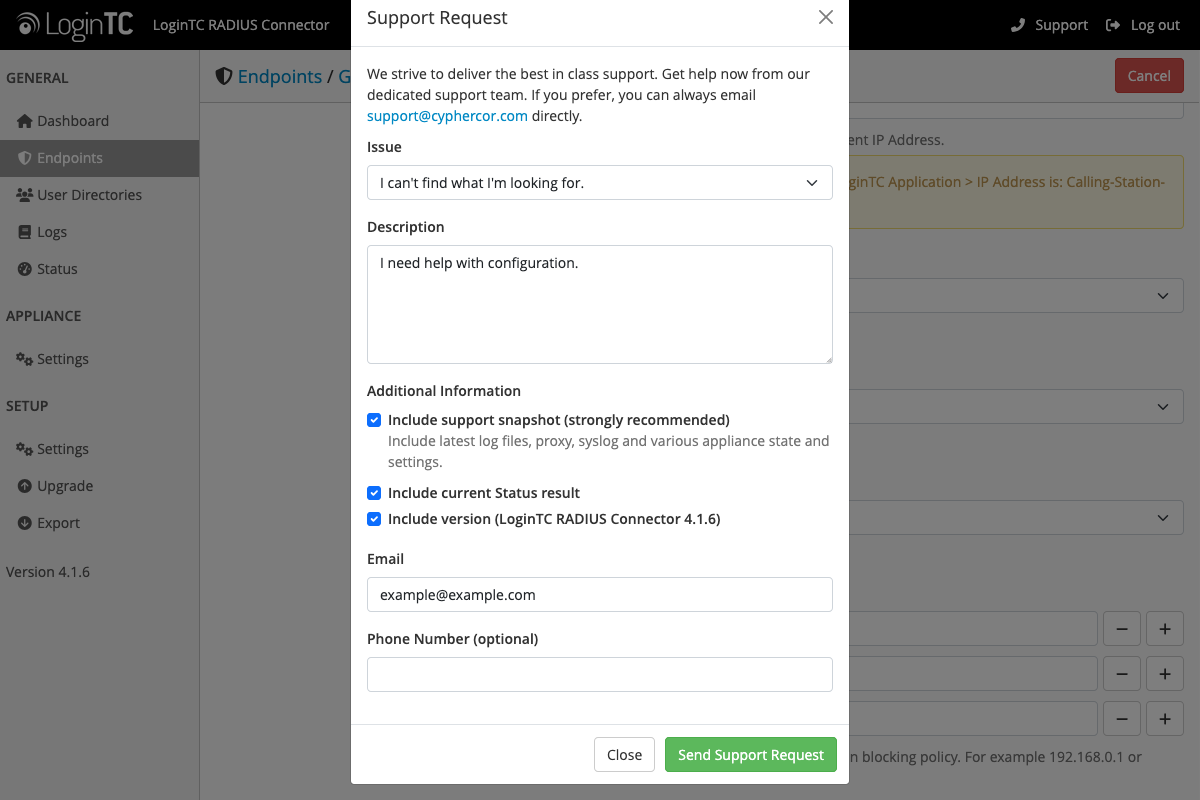
To create a new support request, click Support in the top right corner of the panel. After selecting the issue and filling out a description, you can now choose to include critical information, such as latest log files, proxy and syslog information, appliance state and settings, current Status result and the version number, to be sent along to our support team with the request.
Having this information immediately once your support request has been created will ensure faster resolution times and less back-and-forth communication with our support team.
Conclusion
We hope that these latest updates to the RADIUS connector will provide enhanced security through improved IP address blocking visibility and control, and enhance the support process for administrators, ultimately leading to a more robust and user-friendly experience.
If you’re looking for a more user friendly and robust MFA solution for your company, start a free trial with LoginTC today.