Prerequisites
Before proceeding, please ensure you have the following:
- Hyper-V
- Hyper-V Manager
- Hyper-V disk image (VHD):
- LoginTC RADIUS Connector: Download; OR
- LoginTC Managed: Contact Sales for a copy of the virtual appliance
- Open the Hyper-V Manager
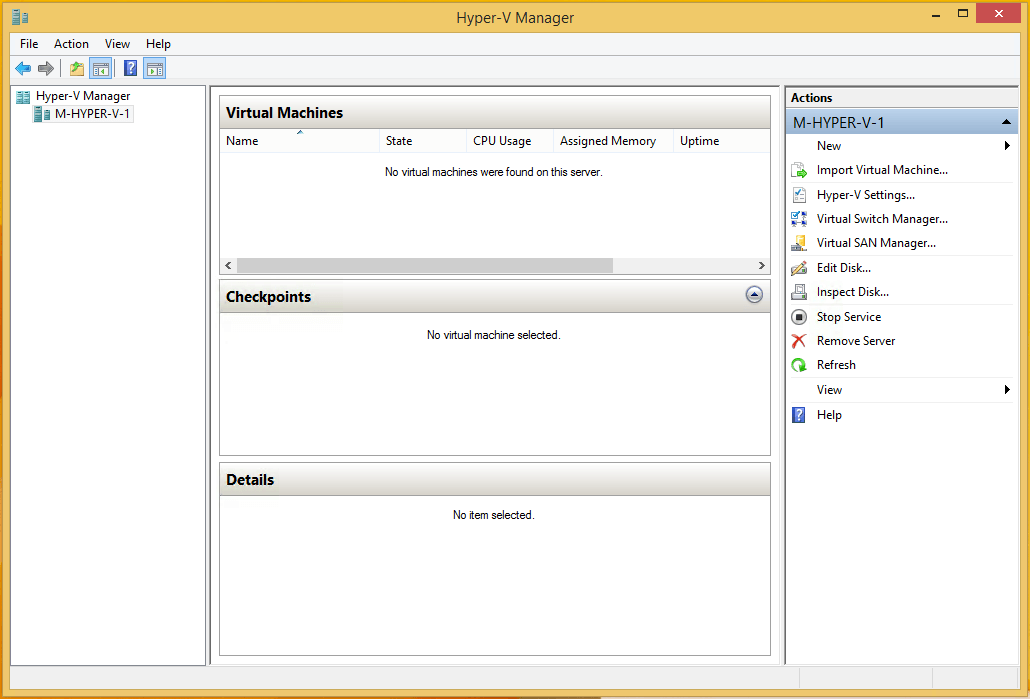
- Click on the Action → New → Virtual Machine… menu option
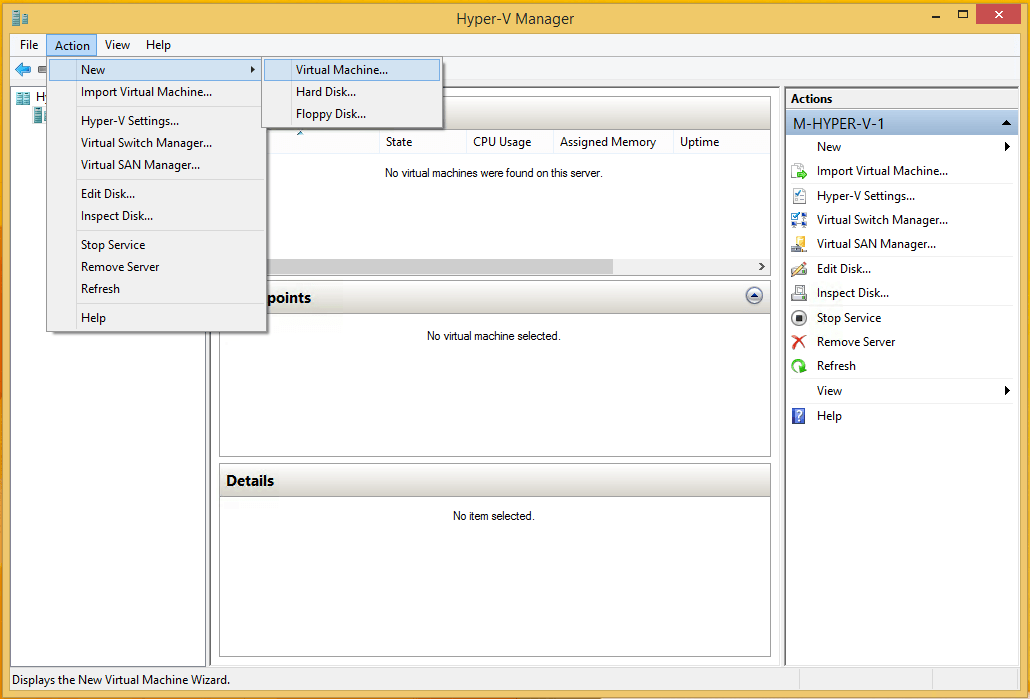
- Press Next
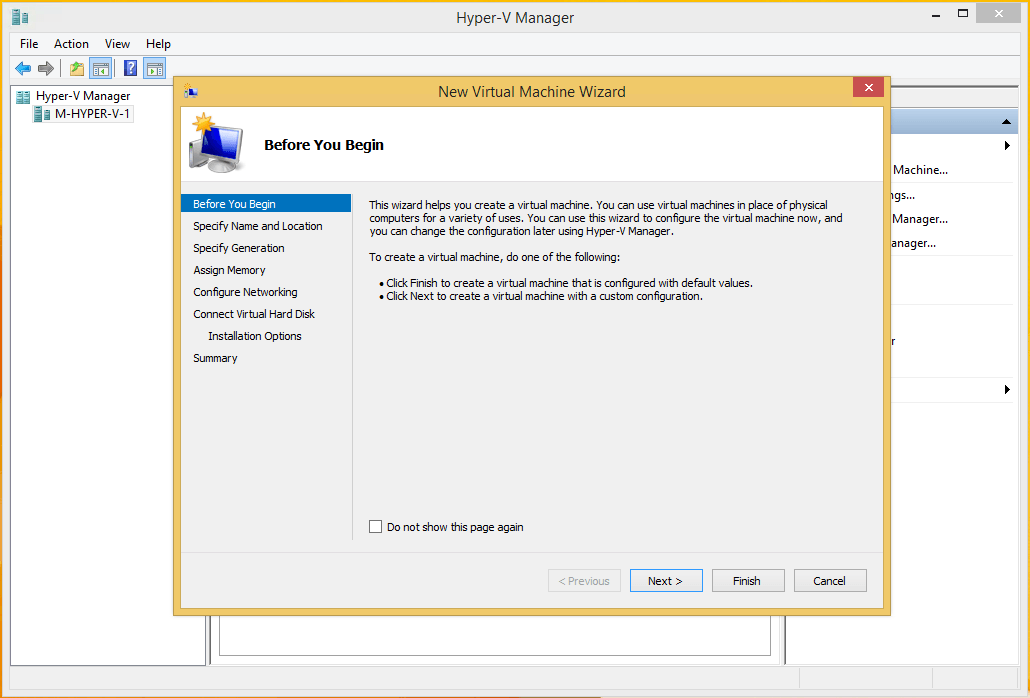
- Type LoginTC RADIUS Connector or LoginTC Managed for the Name
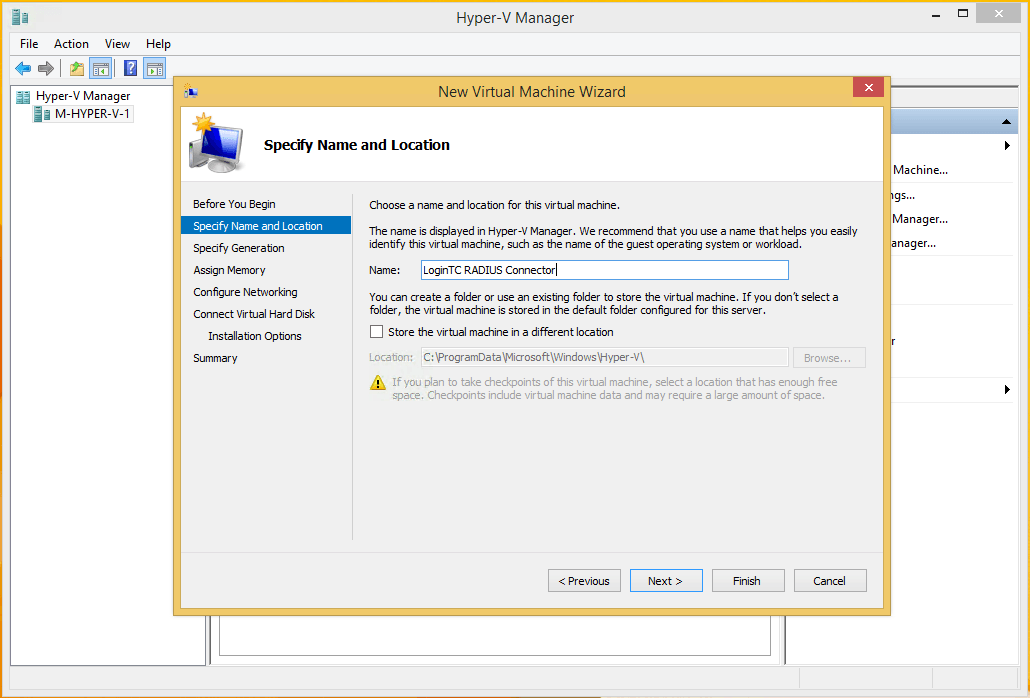
- Select Generation 1
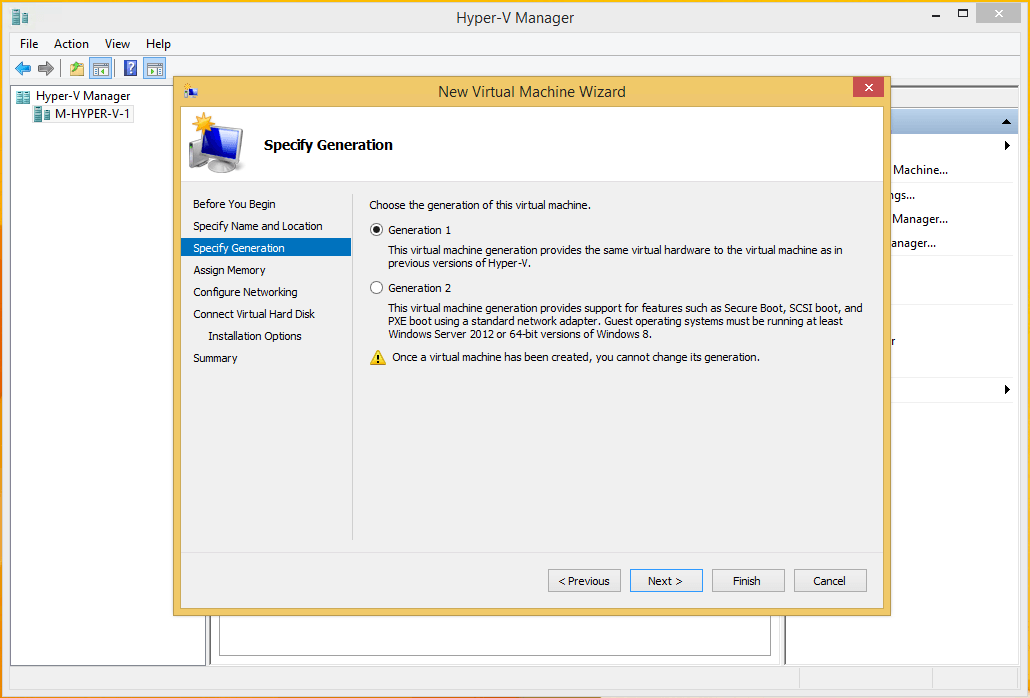
- Assign 1024 MB for Startup memory

- Select a network connection
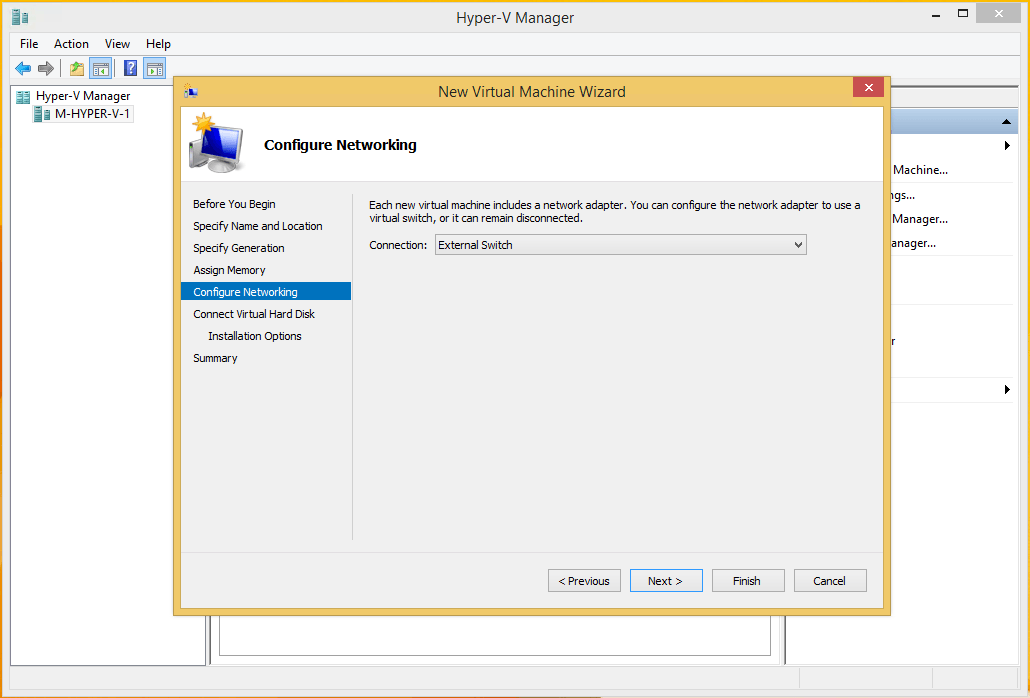
- Select Use an existing virtual hard disk and browse to the downloaded VHD file
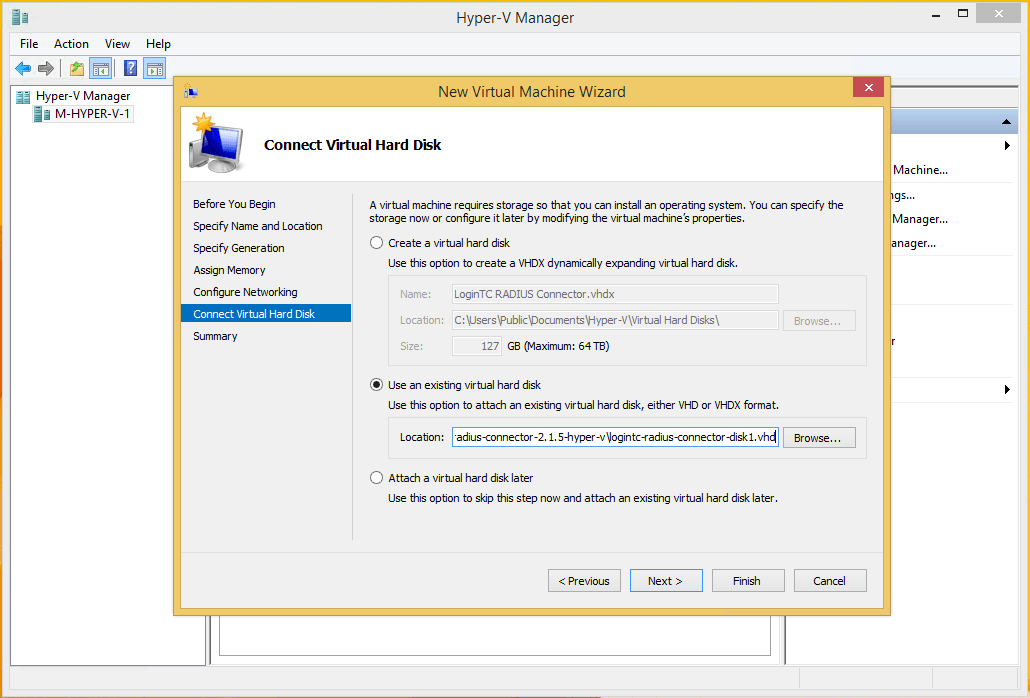
- Review your VM settings and press Finish
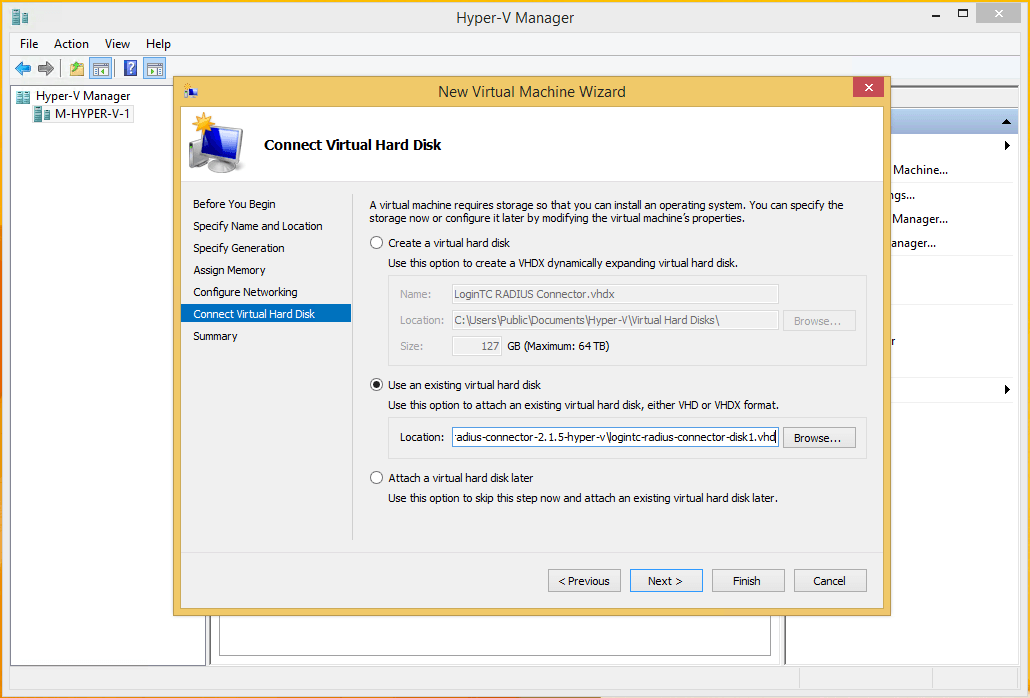
- Right click on the appliance and press the Start menu option to start the appliance
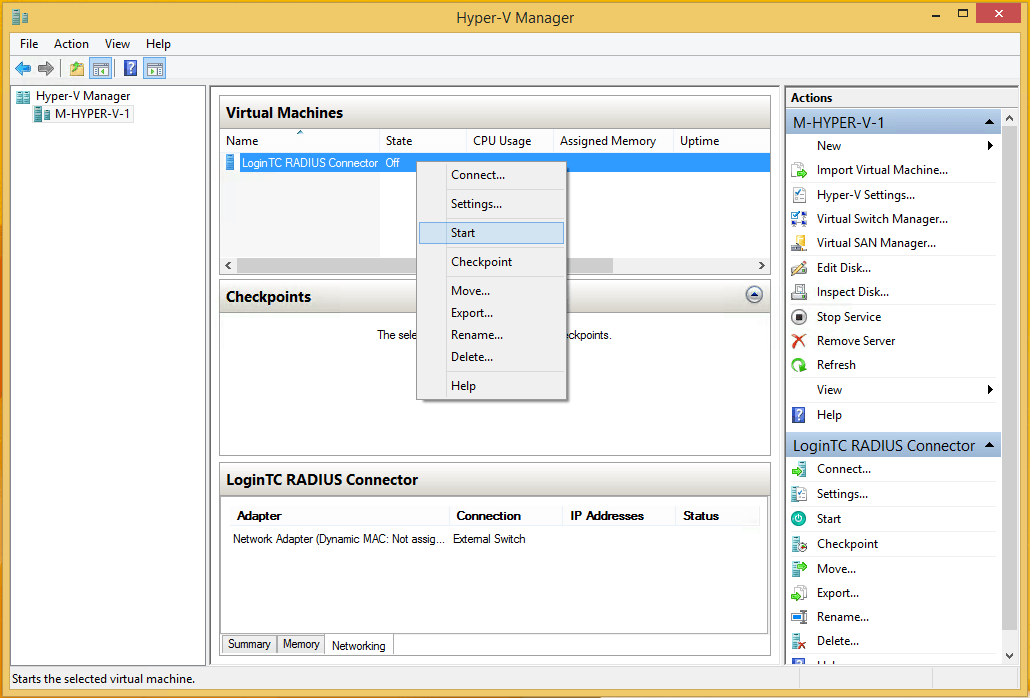
- Right click on the appliance and press the Connect… menu option

- You may now proceed with configuration