Explore Smart Policy Suggestions in the latest LoginTC update
June 10, 2025 •
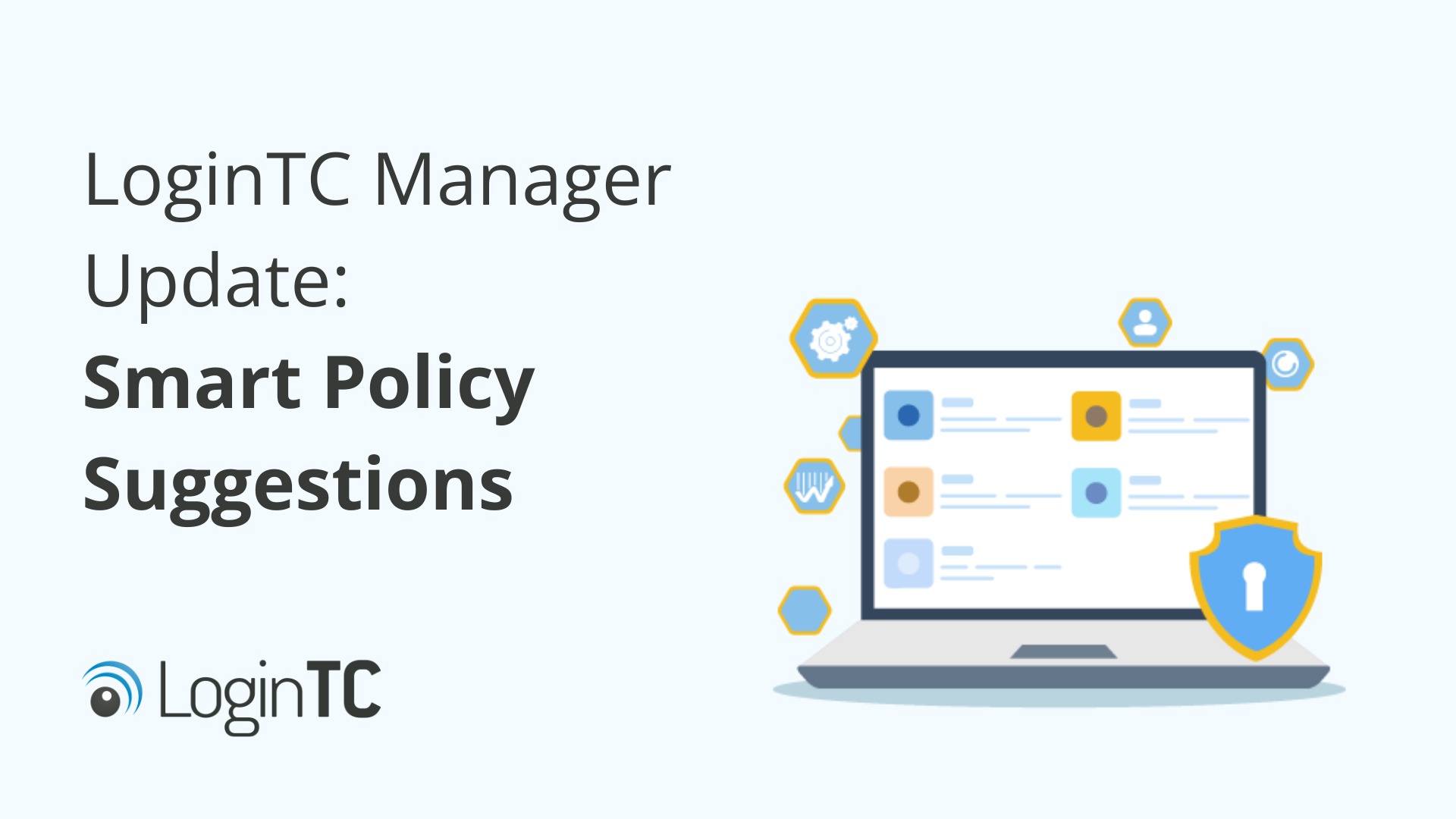
The latest update to the LoginTC Manager enhances the administrator and user experience of LoginTC with the introduction of a new feature called Smart Policy Suggestions.
Let’s dive into this latest release and explore what Smart Policy Suggestions are all about.
Prefer to watch a video? Check out a video version of this feature article below, and on our YouTube page: Watch Smart Policy Suggestions on YouTube
What are Smart Policy Suggestions?
At LoginTC, we’d never want to tell you how you should run your IT operations. However, many administrators have asked us over the years what are the best practices for ensuring a secure MFA deployment, reducing help desk calls, and getting the most out of LoginTC.
With Smart Policy Suggestions, you can now get advice directly in the LoginTC Admin Panel. Smart Policy Suggestions offer three core best practices, with more to come in the future. Smart Policy Suggestions are only viewable by Super Administrators.
How to use Smart Policy Suggestions
Your active Smart Policy Suggestions can be found in two places: In the LoginTC Dashboard tab in the card called Suggestions, and in the left-hand sidebar under SETUP.

The sidebar also indicates how many Suggestions are active. The Suggestions tab lists all active suggestions. Click on each one for details.

Below is an example of one of the suggestions: Organization Login Password is Disabled. The page shows the steps for how to enable this recommended policy.

The suggestion page also links to a video tutorial on how to enable the suggestion, in this case to the LoginTC Admin Panel Administrator Password Setup tutorial.
Once you’ve enabled a Suggested Policy, it will disappear from the Suggestions tab.

If you don’t want to enable the Suggestion, you can click on the Suggestion, click Ignore in the top-right corner, and then Ignore in the dialogue box that appears.
The Suggestion will then appear in the tab as an Ignored Suggestion.

What are the Smart Policy Suggestions?
The Smart Policy Suggestions feature has rolled out with three available policies: Enforcing administrator passwords, Adding a second administrator, and Adding a custom domain icon. Let’s explore each of these below.
Enforcing Administrator Passwords
With LoginTC, administrators have the choice of adding a password to their account, or simply using a LoginTC token to login with their username. While an authentication token is usually a great deal stronger than a password, on its own it isn’t strictly speaking “multi”-factor authentication (MFA), which is the combination of two or more identity factors.
By enforcing passwords for your administrators, you can ensure all administrators across your organization are using multi-factor authentication for their logins.
Adding a Second Administrator
The second Smart Policy Suggestion is to add a second Super Administrator to your Organization. If you lose your LoginTC token, the easiest way to get back into your account is to have another Super Administrator re-issue a new token to you. In order to do this, you need to have a second Super Administrator on file.
By adding another Super Administrator you can easily get back into your LoginTC account without needing to contact support.
Add a custom Domain icon
Domain icons appear in the LoginTC Iframe as well as in the LoginTC App when end users are sent push notification requests. A default icon is used when you first set up your organization, but this icon is editable, and you can change it to your company logo, or another image that end users will immediately recognize.
LoginTC Domain Logo Management
Adding a custom domain icon makes authentication more accessible for end users, and helps personalize your users’ experience of LoginTC MFA.
Next Steps
If you’re a LoginTC administrator, this feature is already available in the LoginTC Admin Panel. Stay tuned for more enhancements to this feature, and feel free to reach out to us if you have any questions about Smart Policy Suggestions.
If you’re looking for a comprehensive MFA solution for your organization, start a free trial today.