Email OTP
OverviewEmail One-Time Passcodes (OTP) is a simple way to ensure the use of multi-factor authentication across your organization without requiring additional devices. Users are sent a 6 digit One-Time Passcode to use when authenticating against LoginTC protected services.
Business or Enterprise subscription required
See the Pricing page for more information about subscription options.
To enable or disable email OTP for a specific application:
- Log in to LoginTC Admin
- Click Applications
- Select the application you want to modify
- Select the appropriate application policy
- Under Authentication Methods Scroll down to Email One-time Password (OTP)
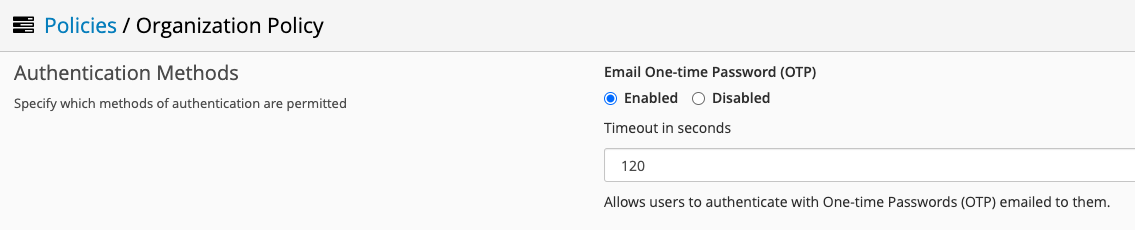
- Select either Enabled or Disabled
- Select a timeout in seconds an OTP is valid for. Default is 120 seconds
- Scroll down to the bottom of the page and click Save
Supported LoginTC Connectors
Email OTP is compatible with:
- LoginTC AD FS Connector 1.2.1+
- LoginTC Windows Logon and RDP Connector 1.2.2+
- LoginTC OWA Connector 1.3.1+
- LoginTC RD Web Access Connector 1.4.0+
- LoginTC RD Gateway SSO Connector 1.0.0+
- LoginTC RADIUS Connector 2.6.4+
LoginTC RADIUS Connector
Email OTP is compatible with the LoginTC RADIUS Connector when the Authentication Mode is set to Challenge Interactive or Iframe; Direct and Challenge are not supported.
Authenticating with LoginTC
Here is an example of Email OTP authentication with Windows Logon:
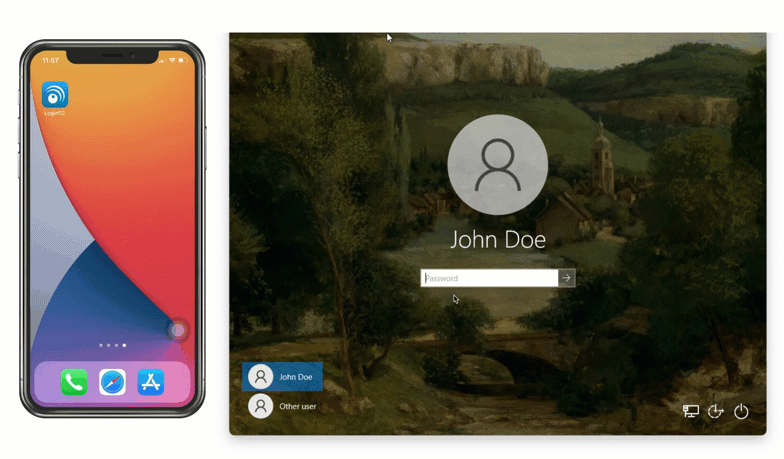
The user selects Email and then clicks Email me a passcode. An email will be sent to the user containing a 6-digit One-Time Passcode. Entering the correct OTP will result in a successful authentication.
Email OTP also works with Authentication Mode Challenge Interactive on the LoginTC RADIUS Server:
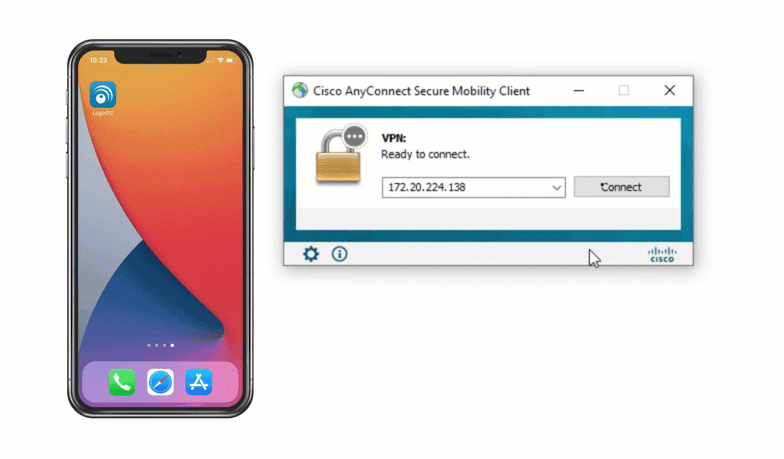
When prompted, the user enters email. An email will be sent to the user containing a 6-digit One-Time Passcode. Entering the correct OTP will result in a successful authentication.
For more examples see: Email Passcode